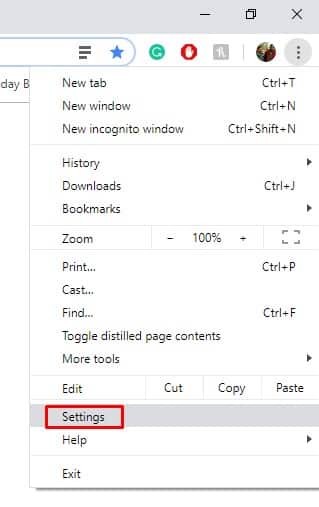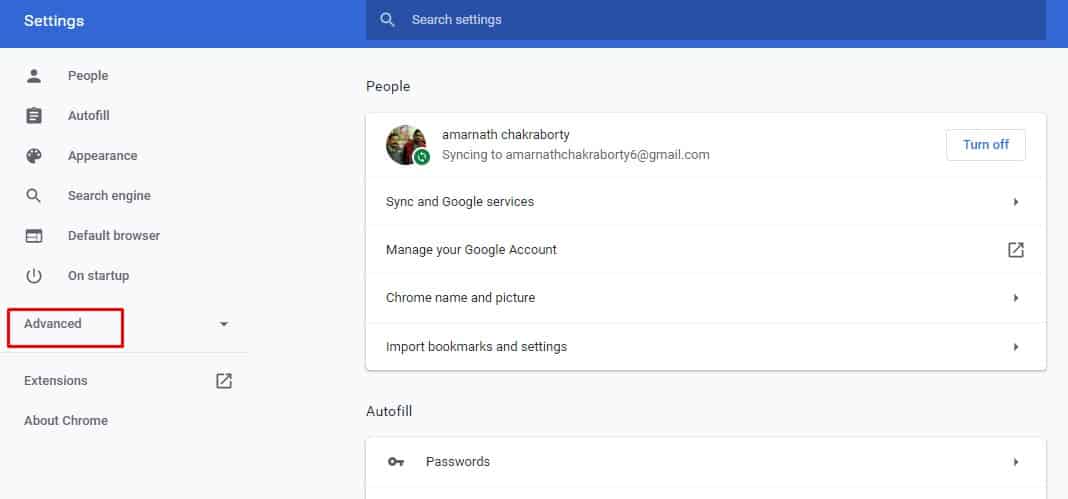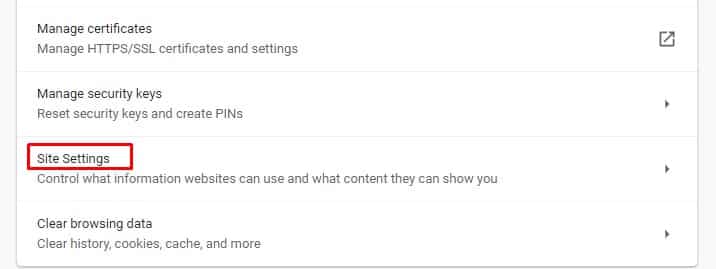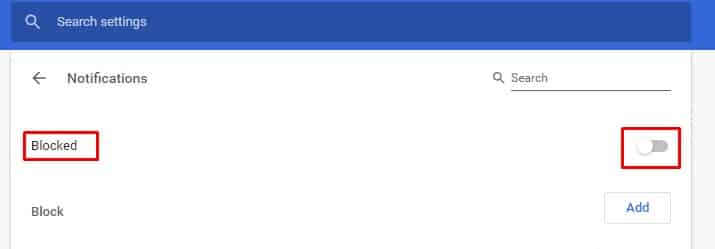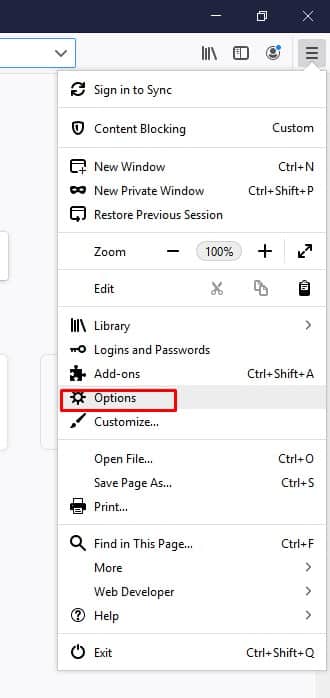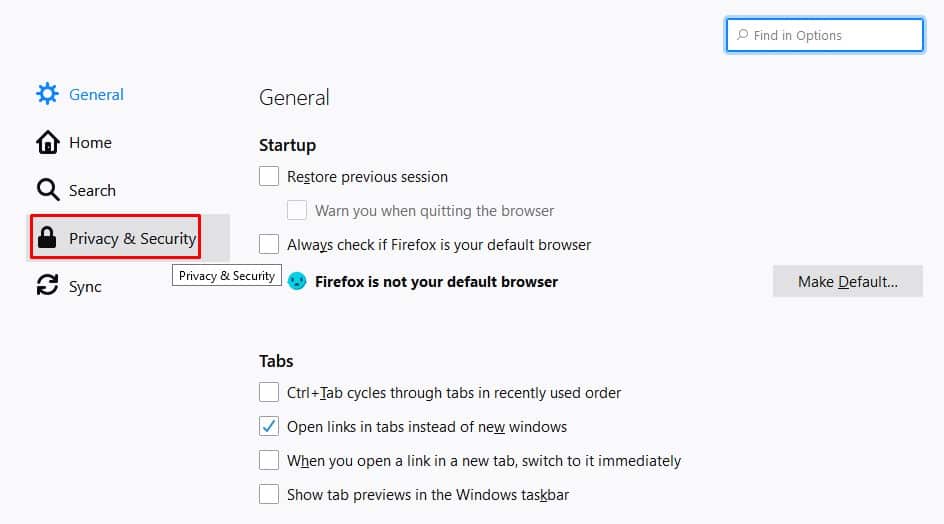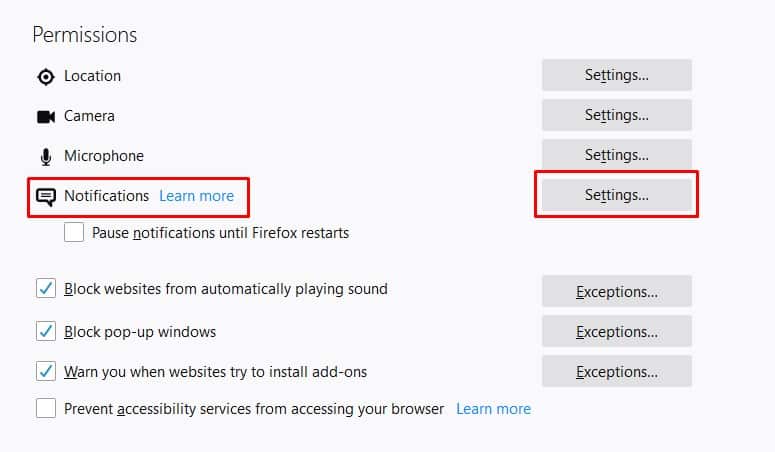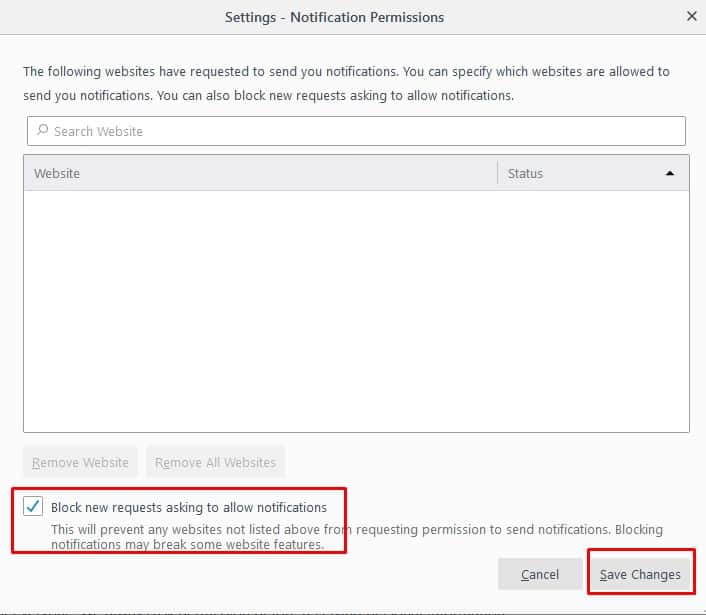Let’s admit, we all get distracted and sometimes annoyed while dealing with notification requests. Although most of the websites nowadays try to act nice by asking if you would like to receive notifications or not, still things are becoming unbearable with every site asking for the Notification requests. It doesn’t matter how big the site is, every site owner wants to push notifications. So, in this article, we are going to share a working method that would help you to deal with such never-ending notification requests. So, let’s check out how to block notification access requests in PC.
Block Notification Access Request – Google Chrome
To block notification requests in the Chrome web browser, you need to follow some of the simple steps given below. So, let’s check out how to block notification access requests in the Google Chrome web browser. Step 1. First of all, open your Google Chrome browser. Click on the three dots and select ‘Settings’ Step 2. Now on the Settings page, scroll down and click on the ‘Advanced Settings’ option. Step 3. Now on the Privacy and Security tab, click on the ‘Site Settings’ Step 4. Under the Site Settings, you need to click on ‘Notifications’ Step 5. By default, the Notification settings are set to ‘Ask before Sending’. You need to change the option to ‘blocked’ That’s it, you are done! This is how you can stop websites from requesting Notification access on the Google Chrome browser.
#2 Block Notification Access – Firefox Browser
Just like the Chrome web browser, you can block notification access of the firefox browser as well. To block Notification access request in Firefox for PC, follow some of the simple steps given below. Step 1. First of all, open the Mozilla Firefox browser and then open the Menu. Select ‘Options’ from the list. Step 2. Now you need to select ‘Privacy & Security’ from the side panel. Step 3. Scroll down and click on the Permissions tab. Under the Permissions, click on ‘Notifications’ Step 4. Click on the ‘Settings’ button and then enable the option ‘Block new requests asking to allow notifications’ That’s it, you are done! This is how you can block new notification requests from the Firefox browser.
#3 Block Notification Requests – Chromium Edge
Well, if you are using the all-new Chromium edge browser on your Windows 10 computer, then you need to follow these steps to block the notification access requests. Step 1. First of all, open the Chromium-based Edge browser and then click on the three-dot menu. Select ‘Settings’ Step 2. Now from the left-hand side panel, click on ‘Site Permissions’. Step 3. Now on the Site Permission, click on ‘Notifications’ Step 4. Just like the Google Chrome browser, Chromium edge also sets the default option to ‘Ask before sending’. You need to toggle the option to ‘Blocked’. That’s it, you are done! This is how you can block notification access requests from the Chromium edge browser. So, this is all about how to stop websites from requesting Notification access. If you have any other doubt, let us know in the comment box below.